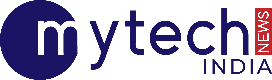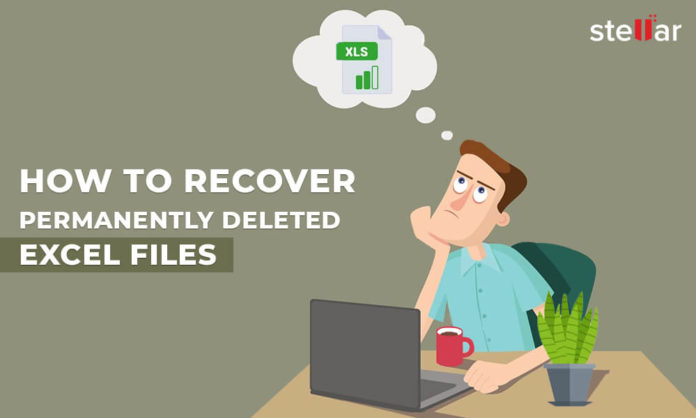Microsoft Excel files are used to store and analyze critical numerical data and loss of such files may put you in a tricky situation. You may sometimes lose excel files due to the following instances:
- You deleted Microsoft Excel files accidentally
- You deleted Excel files as you thought that they would never be required
- You deleted the files after taking back up, but the backup is lost or inaccessible
In this blog, we’ll discuss the methods to recover deleted excel files, irrespective of the cause of deletion.
Methods to Recover Deleted Excel Files
Method 1: Find deleted excel files in “Recycle Bin”
- Step 1. Open Recycle Bin folder and check for the deleted Excel files
- Step 2. Select the deleted files you want to restore
- Step 3. Right-click your selection
- Step 4. Click Restore.
The deleted Excel files will be restored to their original location.
Method 2: Use “Previous Versions” for deleted excel file recovery
The Windows has a built-in feature ‘Previous Versions’, which can be used to restore files and folders that are deleted or modified.
[NOTE]: This feature works when the “File History” option is already enabled on your system, prior to deletion of the excel file.
Follow the given steps to restore deleted Excel files by using Previous Versions:
- Step 1. Go to the folder in which you’d saved your deleted file, then right-click the folder
- Step 2. Click “Properties”
- Step 3. Click “Previous versions” tab
You’re able to see all the versions of this folder based on the date it was modified.
- Step 4. From the “Date Modified” parameter, identify the version of the folder that would have contained your deleted file
- Step 5. Once identified, select the folder version, click “Restore”, and save it at the desired location
Method 3: Use a file recovery software
If you’re unable to recover deleted files by using the above methods, the only way to recover deleted Excel files is by using a file recovery tool such as Stellar Data Recovery Software. The software can recover files even from formatted, and corrupt drives. This is a DIY software which doesn’t need technical knowhow for deleted Microsoft Excel data recovery.
Follow the steps for deleted excel file recovery by using the software:
- Step 1. Download and install the free trial version* of Stellar Data Recovery Software on your system.
- Step 2. Select Office Documents.
- Step 3. Select and scan the drive where the deleted excel file was stored.
This lists all your files including the deleted excel files in a tree view structure.
- Step 4. Click the deleted file found by the software to see its preview.
*Please note: With the free trial version you can “Preview” the recoverable deleted files. This helps you to ascertain the effectiveness of the software. Once you’re sure, you can buy the software, activate it, and save the recoverable deleted files.
- Step 5. After activating the software, select the excel file and click Recover to save.
Note – If your drive is physically damaged, contact a Professional Data Recovery Service provider. They use propriety tools and equipment to recover data even from damaged disks and that too with integrity and security.
Conclusion
Microsoft Excel files usually contain important personal and business data. There are instances when you lose such important files, such as by deletion, formatting the drive, etc. Therefore, it’s recommended to back up your Excel files at regular intervals so that you can restore them easily when the need arises.
If you don’t have a working backup, you can follow the methods mentioned in this blog to recover your deleted Excel files.
In case of a physically damaged or crashed drive, contact a data recovery expert to recover your lost important data and files.
Stellar is a top-rated data recovery company worldwide, and have been recovering data since 1993. They have expert engineers who can recover data from almost all kinds of data loss situations from digital devices. Here are some of the advantages of using Stellar’s data recovery service.
- ISO 9001:2015 & 27001:2013 certified data recovery company
- 15 branches across India
- Safe, secure & risk-free data recovery
- No Recovery – No Charge policy
- 100% of data privacy is ensured during data recovery
- Served more than 3 million customers worldwide
- Recover data from all data loss situation
For more details, you can dial their toll-free number 1800-102-3232